If you are a developer then definitely one of the question haunting you once you deploy your web application in Windows Azure is where is the log file? How can I go through the default log files which we have in IIS or in any other web server.
In this article all your such query will be answered. Once you login to your windows Azure account and open the web application configuration section you will find the option to configure all the log files, but there is no options available there to download or to view the log files. You may find all below options under Configure Menu but not the option to view the log files.
There are two ways you can view the log files related to your web applications deployed in Windows Azure.
1. Kudu Console. If you are hearing this first time then you may read my earlier article “What is KUDU” Once you open KUDU console you just need to go to the Tools menu and then you will find an option “Diagnostic dump” By clicking on this item will download the whole log files dump in your local system. Once you have the dump then nothing more to write about what you have to do.
2. Using Visual Studio: This one is interesting as you will be seeing the log files from your Visual Studio itself. In order to view the log files first you need to connect your Visual Studio with your Windows Azure account. If you are not aware of this feature, I have already written an article for you “Visual Studio In-built Support for Windows Azure”.
Once you connect to your Visual Studio to your Windows Azure account then Expand Azure—>Websites—>Now expand the website name which you wanted to view the log files.
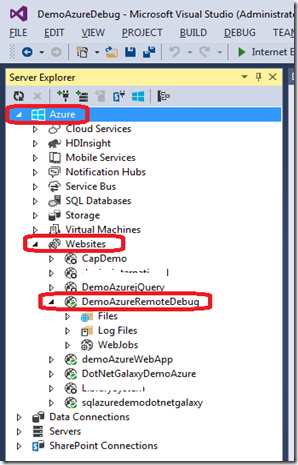
As soon as you expand your website which you wanted to view the log files you might have noticed a folder named “Log Files” This is our target today.
Lets expand the files and see the subfolders inside Log Files.
One thing you have to remember is this folder structure under log files in totally depends on the logging mechanism you have enabled for your application.
If you have enabled all the available logging then you may find many folders for each logs.
For your information I have expanded few of my already deployed in applications in my Windows Azure account.
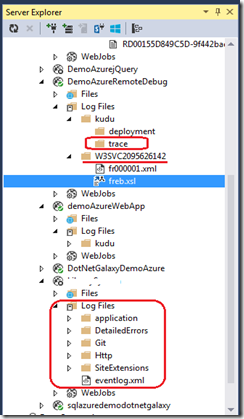
Try to pen each log files under each folder if you like to explore more about the log files.
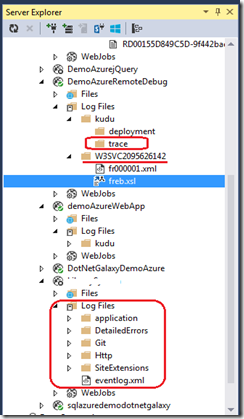
Try to pen each log files under each folder if you like to explore more about the log files.
I hope you are now clear about the available log files in Windows Azure and how you can download or view this log files for debugging the issues.
Thanks a ton for reading my article and I hope it will help in your application development.
As usual you are always welcome to give feed back to my articles which may help me to improve next time.

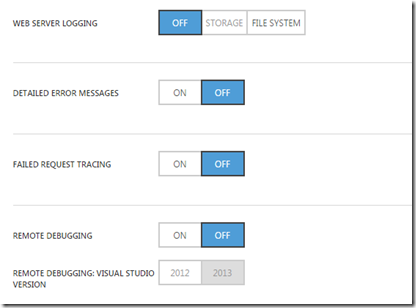
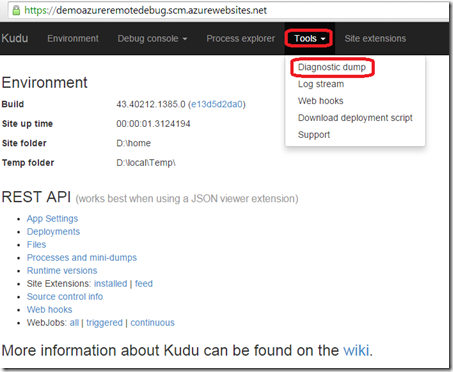
No comments:
Post a Comment